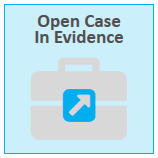Open a Case
You can open a case to begin working with the various transcripts, clips, and other items.
To view a case, select the EVIDENCE feature set and follow the steps below:
-
Select a case from the Cases table on the EVIDENCE Start Page.
-
With the case selected, click the Open Case button.
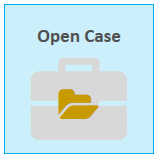
The case is opened and you can begin navigating the item explorers and working with the case items.

|
Note: You may also double click a case in the Cases table to open it. If you are on the CASE MANAGER Start Page and you want to open a case in EVIDENCE, select a case from the table and click the Open Case in Evidence button. |
After opening a case, consider these next steps: